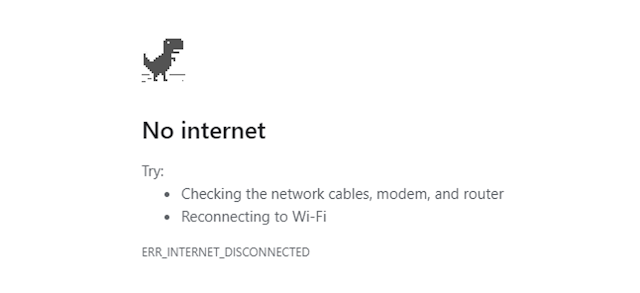How to unmask hidden passwords behind asterisks in any computer Unmask hidden passwords behind asterisks using the eye symbol: When a browser or website needs to show you a password, it typically displays it as asterisks to prevent it from being seen. The password characters are masked to enhance security and prevent theft. In such cases, next to the password box, you may see an eye symbol that, when clicked, reveals the password. However, if the eye symbol is not available, we should use a better method to unmask hidden passwords behind asterisks. Show starred passwords using Developer Options in the browser: Using the browser's developer options is an effective method to view text passwords instead of asterisks. Simply right-click on the obscured password and choose "Inspect element" in any browser. Next, in the code snippet related to the password box, remov...